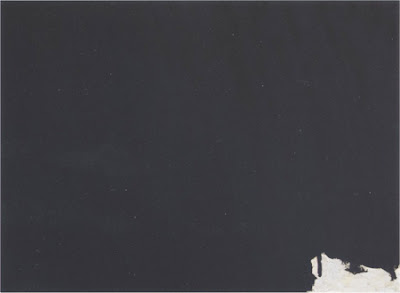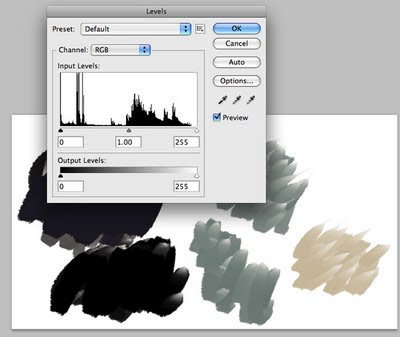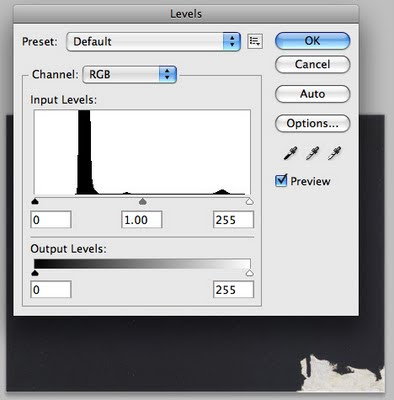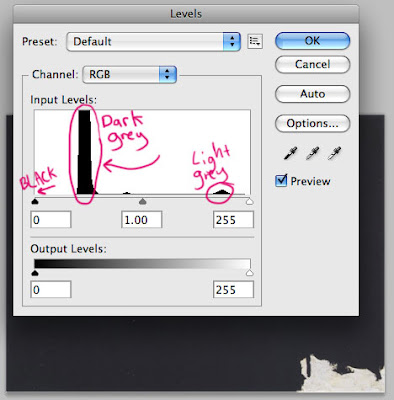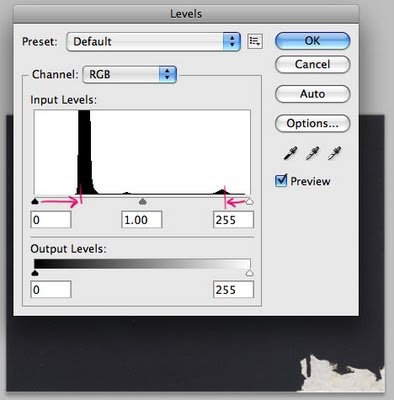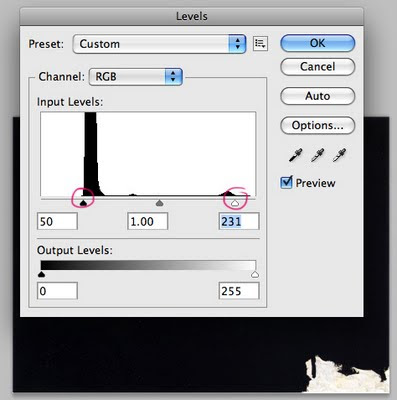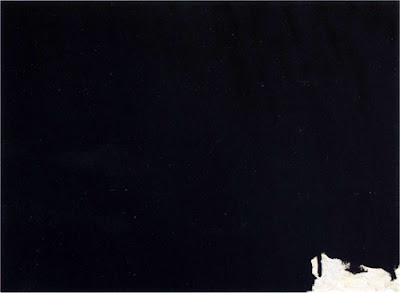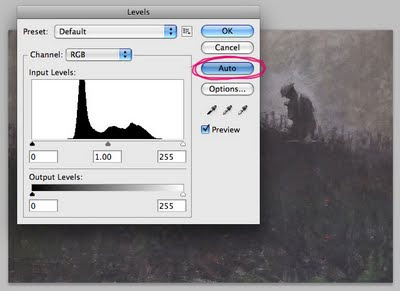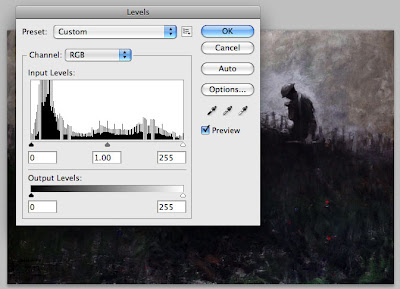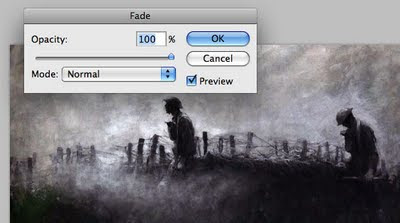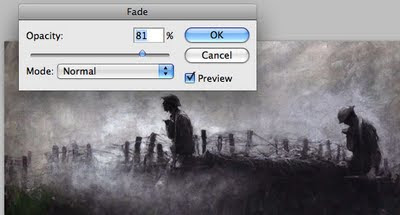I am pretty excited about the fantastic
GRAPHIC festival coming to the Sydney Opera House in late August.
Scott Mccloud, Jim Woodring, Peter Kuper and amazingly Robert Crumb!
I have bought my tickets and I'm especially looking forward to the masterclasses.
Long long ago on one of my first internet sites I conducted a short email interview with fantastic comics and stencil artist Peter Kuper. I think it was way back in 2001 or 2001.
It is still online and here is a link to it:
Peter Kuper Stencil Art.
Of course most of the attention will be focused on that old curmudgeon R.Crumb! I think it is his first trip to Australia, I wonder if Aline is coming along too? It should be fun...