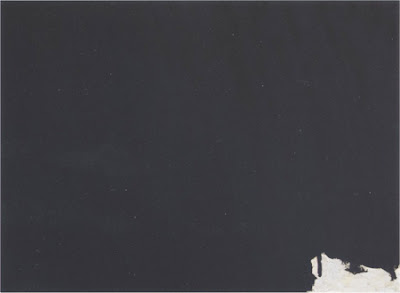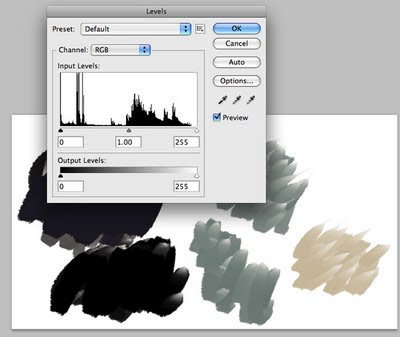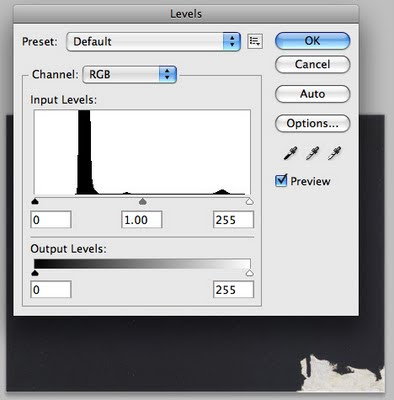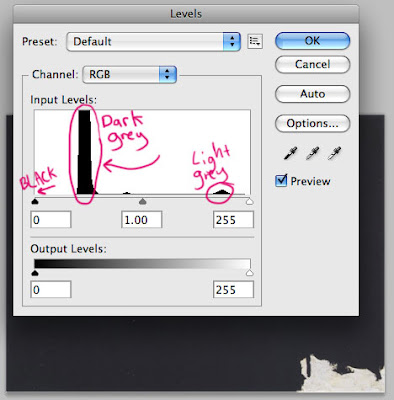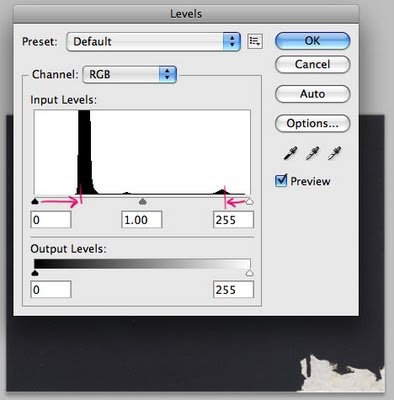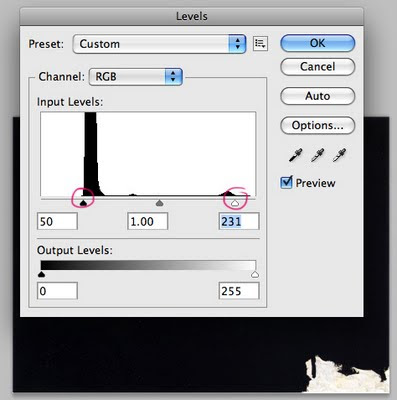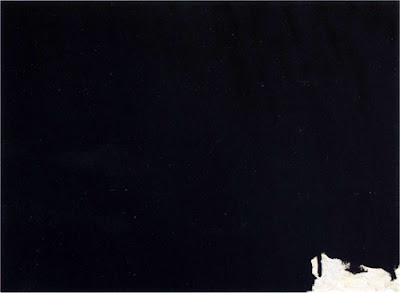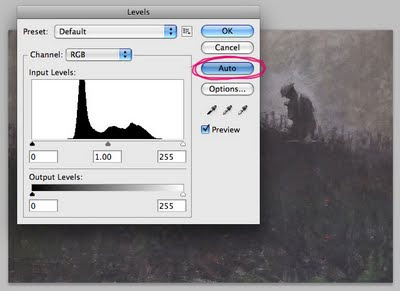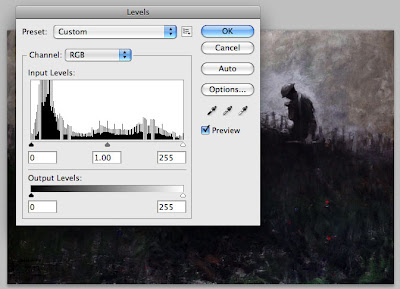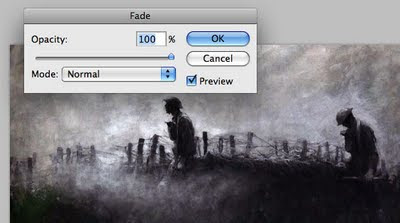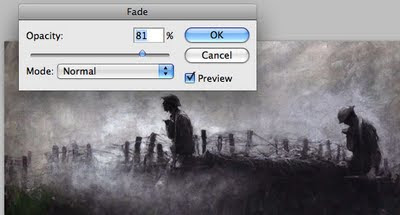In the New Year my graduating class is getting together to have one last big exhibition in the Melbourne CBD. One of my last assignments was to come up with a poster for this show.
I wanted to have some fun with this one so I decided to make a cardboard construction as part of the poster design. Here is the final poster.

It took a lot of cardboard and a sharp blade but I eventually put together a large cardboard frame with the numbers 2010 in it.
We are the class of 2010 even though the exhibition will be held in 2011.

I knew that I would have to photograph the thing, in the end, to make it a poster. I planned to use a couple of shots and combine them so that you get more sense of the depth and layering involved. It ended up being that David Hockney idea of utilising "reverse perspective" to give you more information than you would see in a straight-on photo.

I made the numbers much brighter and warmer than the cooler blues and coloured it so that you could also read the numbers orange-orange/yellow-yellow as well as the usual right to left and then down to next line.

I think the actual object is more interesting than the final poster print, although initially I wanted to hang them side by side. It was fun to do and reminded me how much I like to actually make things.
Simple materials can be combined to make an object greater than the sum of its parts. There is something interesting in the clunkyness and rough edges, especially in these days where everything is so digital and perfect.